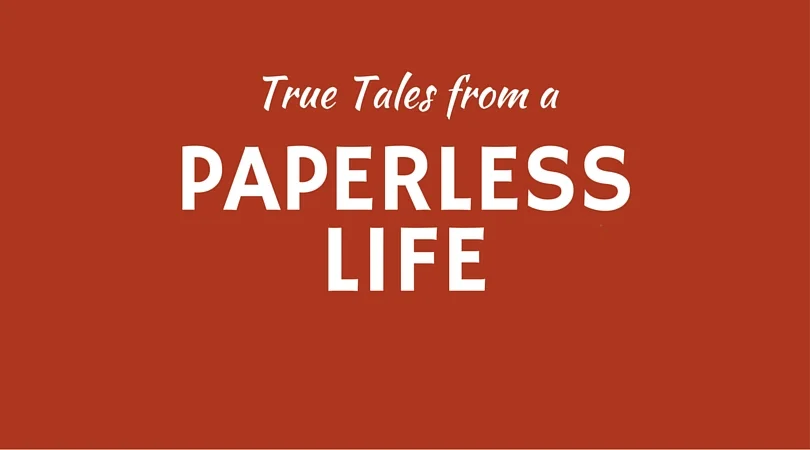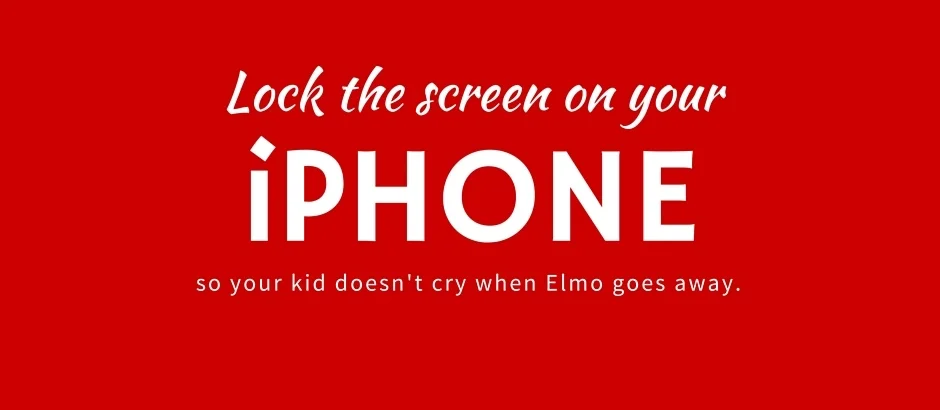It’s nice to think that computers are nice and neat and free of clutter. But for those of us who stare at computer screens for the vast majority of our waking hours (that includes those ever-present smart phone screens), clutter creeps in everywhere. This digital clutter distracts us. It clouds our minds. It keeps us from focusing on the actual task at hand. And more than anything, it is downright annoying.
Here are three Simplified actions you can take to eliminate the secret digital clutter in your life - click on each one for a how-to video:
1) Open a browser with a blank page.
2) Turn off notifications for just about everything.
3) Use an app to clear out the secret clutter on your Mac.
This clutter is hiding in plain sight. It is your choice whether or not to see it. Once you choose to see it, it only takes a minute to get rid of it.
Clear out the clutter today.
Start the new year fresh.
Keeping a clean desktop gives your mind clear space to think while working on your computer.
File this under true tales of the paperless lifestyle ...
My husband Jed and I manage the rental business of our Vermont family home. While The Barn, as we call it, has been in Jed’s family for decades, we rent it out during ski season to balance out the property costs. So my accountant emails me on Monday and says that he wants all of the receipts and invoices from 2015 (when we did a big kitchen renovation) - by Thursday.
I’ve kept all of the paper invoices in my To Be Scanned basket over the past year. Surprise: the basket is nearly full as I never make time for scanning. Oh well. Sometimes I’m just human. At least they were all contained! All of the digital receipts were in a Vermont notebook in Evernote.
I guilted Jed into helping me with the blah task of scanning everything in — we even moved a table in front of the fire. Onto the table I put my laptop, my iPhone and the basket of papers.
First, I sorted through the stack of papers and took out all of the relevant invoices. Then Jed opened up the Scannable app on my iPhone. After a 10-second instructional demo, he got the gist of the app. He started “scanning” each document via Scannable and saving into a folder in Dropbox.
While he was busy with the paper, I looked through the Evernote notebook. When I came across a relevant receipt, I downloaded it and saved it to the same folder in Dropbox that Jed was using. Then I deleted the note. No need to have it saved in two places.
Each of us made sure to name the saved documents in the same way: year.month.day Contractor Name (For Example: 2015.09.15 Plumber). I shared the Dropbox notebook with my accountant.
Boom. Took all of 20 minutes without any fancy equipment (ok, I guess the laptop is pretty darn fancy). Time for a celebratory dance.
A quick and easy way to start getting organized in 2016.
Truth be told, I have a love/hate relationship with letting Benno, my 21-month-old son, play on my iPhone. While I wish it was 1875 and he could entertain himself for 30 minutes with a stick & some dirt while I cook breakfast, that just ain't happening. Elmo is magic. I don't give in to Elmo's siren song every day, but damn, I'm sure happy it's an option.
So when I finally do give up and let him watch Bruno Mars singing "Don't Give Up" on YouTube (oh, Bruno, the irony), I do not want him tapping on the home button, landing in some other app and crying because Elmo went bye-bye!
Guided Access to the rescue. It turns out that you can lock the screen on your iPhone and iPad to force it to stay in a single app. You can even disable the touch screen! Game changer, I know. Perfect for FaceTime. Make sure you have this set up before any long flight or car trip. I made a video to explain how to set it up. Enjoy!
Yes, I’ll admit it. I’m addicted to saving things to Evernote— PDF documents, Pages documents, emails, webpages, I throw it all in there. Evernote is my organized, external brain. Since I’m clicking and saving all day long, anytime I come across a tip that can save me a few precious seconds, I try it out. So when I came across David Sparks’ fabulous keyboard shortcut for Saving as PDF, I knew I could one-up it by creating a Save to Evernote keyboard shortcut.
For all you Evernote junkies out there, below is the walkthrough that will show you how to save almost anything to Evernote with only a few taps on the keyboard. Enjoy.
This tip is Mac-specific. It was created in OS X Yosemite and also works in El Capitan.
Here is how you clean up Apple Calendar (which used to be called iCal) when it is overloaded with calendars.
You put all of the tiny things that hold some sort of future importance in your life in one single place.
Since 2011, I've been using Evernote as a simple and successful task manager. For the past three years, I've taught in-person courses and trained over 150 folks on this awesome system. It just rocks. I am now in the process of creating an online course to teach others how to implement Evernote as their rock solid to-do list.
Are you interested? Please sign up below to receive discount pricing on the course for its late 2015 launch!
This is a quick video showing you exactly how to save a group of your commonly used hashtags on the iPhone or iPad. Enjoy!
Once you add the photos you want to a Dropbox folder on your desktop, use this method to quickly upload them to Instagram on your iOS device!
If you'd like to attend a free webinar going into more detail about how to do this, just leave a comment below. Thanks!
My Top 11 Tools To Help Clear Your Mind & Banish Digital Clutter
Serenity. That’s what we all want, right?
Here are my top tools to help get you there:
1. The Paperless Document Organization Guide is a fabulous, clear guide by Brooks Duncan that tells you step-by-step about how to organize and find your electronic documents. It’s an eBook and a series of videos. I highly recommend it!
2. If you haven’t already signed up for an Evernote account— do it now via this link! You will get a free month of Evernote Premium (new users only).
3. Evernote Essentials is a fabulous eBook by Brett Kelly that will jumpstart your knowledge of the best digital organization tool out there.
4. My favorite scanner is the Canon P215II, currently available from Amazon for $239. I also recommend getting the carrying case, if you don’t want it out on your desk all the time.
5. Another fabulous scanner is the Fujitsu ScanSnap. Many people like this one more than the Canon, but the differences are negligible. It is currently available from Amazon for $252.
6. You need a password manager. It is a *must* for the digital world today. The best one out there is 1Password. No question. Buy it. Use it. Love it.
7. Make sure to buy 1Password for your mobile devices too (it is a separate purchase).
8. BACKUP BACKUP BACKUP. Here is an external drive I recommend:Seagate for Mac. Seagate for PC.
9. For an online backup that runs in the background, I highly recommendCrashPlan. It is a mere $5/month for a service that could save all of your photos and files. To also automatically backup your iPhone and iPad, there is CrashPlan mobile.
10. To get rid of unwanted catalogs, magazines and junk mail in a snap, download PaperKarma.
11. Schedule a one-on-one session with me to bring serenity to your world!