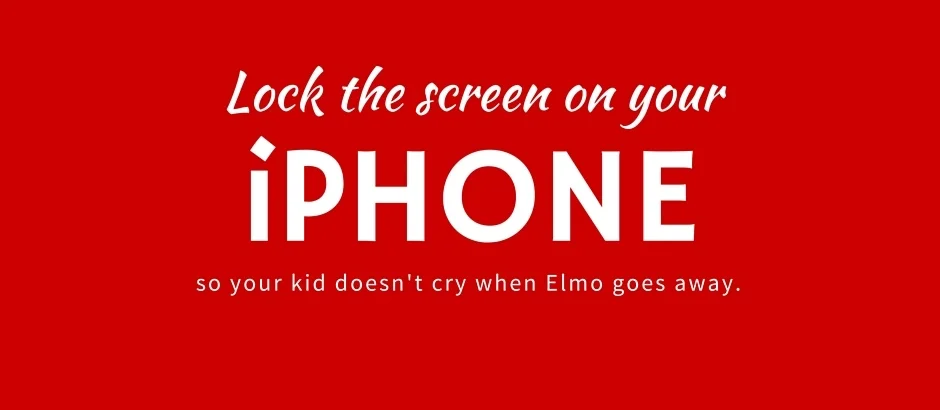Truth be told, I have a love/hate relationship with letting Benno, my 21-month-old son, play on my iPhone. While I wish it was 1875 and he could entertain himself for 30 minutes with a stick & some dirt while I cook breakfast, that just ain't happening. Elmo is magic. I don't give in to Elmo's siren song every day, but damn, I'm sure happy it's an option.
So when I finally do give up and let him watch Bruno Mars singing "Don't Give Up" on YouTube (oh, Bruno, the irony), I do not want him tapping on the home button, landing in some other app and crying because Elmo went bye-bye!
Guided Access to the rescue. It turns out that you can lock the screen on your iPhone and iPad to force it to stay in a single app. You can even disable the touch screen! Game changer, I know. Perfect for FaceTime. Make sure you have this set up before any long flight or car trip. I made a video to explain how to set it up. Enjoy!
For more detailed information on Guided Access, you can read Apple's official instructions.
This video was made on an iPhone running iOS 9.2 in December 2015.